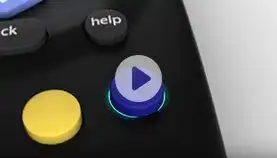Keep the control in your hands
Know more about your remote and its features

- Google Assistant
- Universal remote

- Universal remote

- Google Assistant
- Universal remote
Easy-to-follow self-help videos
Read what others usually ask us
Get your answer in our Frequently Asked Questions
What is the price/cost of different Tata Play remotes?
Tata Play offers a range of remotes to be used for different connections. Here are the remotes and their prices:
- •Tata Play Binge+ Remote : ₹375
- •Tata Play HD Plus Remote: ₹375
- •Tata Play HD/SD Remote : ₹200
What are the available remotes for Tata Play?
Remotes available for Tata Play are:
• Tata Play Binge+ Remote
• Tata Play HD/SD Remote
• Tata Play HD Plus Remote
How can I purchase a Tata Play remote online?
Tata Play remotes can be ordered online at https://www.tataplay.com/remote. Additionally, the remotes can be booked by calling call centre at – 1800 208 6633, 1860 208 6633, 1860 500 6633.
Is there an original Tata play remote available for purchase?
Yes, Tata Play remotes can be ordered online at https://www.tataplay.com/remote . Additionally, the remotes can be booked by calling call centre at - 1800 208 6633, 1860 208 6633, 1860 500 6633.
Where can I find a remote for Tata Play HD, Tata Play Binge, or Tata Play Binge+?
Tata Play remotes can be ordered online at https://www.tataplay.com/remote . Additionally, the remotes can be booked by calling call centre at - 1800 208 6633, 1860 208 6633, 1860 500 6633.
If my original remote isn’t working and it’s within warranty, can I get repair and/or replacement?
Yes, we do offer repair and replacement service of our remotes within the warranty period.
Can I use Tata Play Android Box remote to operate a Binge+ box?
Yes, you can use Android Box remote for your Binge+ Box.
Can I buy a Tata Play original remote control separately?
Tata Play original remotes can be ordered online at https://www.tataplay.com/remote . Additionally, the remotes can be booked by calling call centre at - 1800 208 6633, 1860 208 6633, 1860 500 6633.