Tata Play Binge+ New Remote
Explore the Tata Play Binge Plus New Remote and its innovative features designed to enhance your TV experience. With seamless control over your DTH service, set-top box, and more, navigation is simple and intuitive. Learn how this smart remote complements Tata Play's smart set-top box.
Tap on any button to view its function
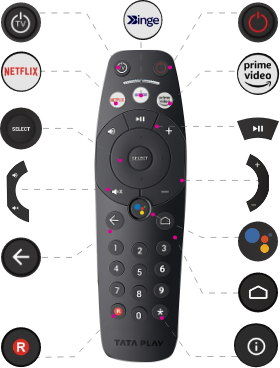

Book Tata Play Binge+ remote
- Google Assistant
- Wide angles for long distance range
- Premium Body Quality
- Universal remote for TV & STB
Pairing remote with STB
Tata Play remotes needs to be paired with the STB before first use, to pair the remote turn ON the TV and STB. Press any key on the remote and the remote will automatically pair with the STB.
Unpairing remote with STB
To remove paired setting from the remote press and hold SELECT and DIGIT 7 until the LED blinks twice, release the keys and now press SELECT key until the LED blinks 4 times.
Programme your Tata Play remote to be a universal remote
Your Tata Play remote can control TV, POWER, VOLUME+, VOLUME -, MUTE, AV (SOURCE HDMI,etc).
There are two methods to set up the TV. Try Method 1 first
Make sure your TV is switched ON (not on standby).
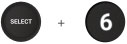
Press the SELECT button. While pressing the SELECT button also Press DIGIT 6 button on the Tata Play remote for three seconds. When the LED blinks twice, release these buttons and the LED stays ON.
Aim your remote at your TV set, Press and hold button no. that has the first alphabet of the TV brand.(e.g. Button 7 for Sony, Philips, Panasonic, etc TV, Button 5 for LG, Lloyd, etc) as per table below, until your TV switches OFF (this may take upto 90 seconds). Once the TV is turned off, release the button.
| Digits | Brands starting with Letter |
|---|---|
| Digit 2 | ABC |
| Digit 3 | DEF |
| Digit 4 | GHI |
| Digit 5 | JKL |
| Digit 6 | MNO |
| Digit 7 | PQRS |
| Digit 8 | TUV |
| Digit 9 | WXYZ |
Release the Number Button as soon as your TV switches OFF. Now you can control POWER, MUTE, SOURCE,VOL+ and VOL- of your TV. Please refer "CUSTOMISING VOLUME CONTROL" of your TV. If not, please repeat from Step 2 above.
It is suggested that STB volume is set to Maximum and remote configured to control TV volume, please refer to “CUSTOMISING VOLUME CONTROL”.
If this process is unsuccessful, please try Method 2.
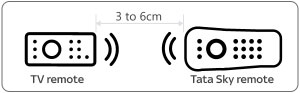
Place both the Tata Play and the TV remote on a flat horizontal surface (like a table top). The remotes should be placed 3-6 cms apart with their respective LEDs facing each other.
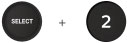
Press the SELECT button and Number 2 button and hold them simultaneously till the LED blinks twice. After the LED blinks, the LED will now be on. Now release both the buttons.

Press and release TV Power button on the Tata Play remote. The LED will turn OFF when the button is pressed and will turn ON when the button is released.
Now press the POWER button on your TV remote. Keep it pressed till the LED on the Tata Play remote blinks twice to confirm successful programming. If the LED blinks 4 times, it means the programming was unsuccessful, and you have to start over from step 1.
Follow steps 4 again to program the other buttons one by one. Replace the button in step 4 with the VOL+, VOL-, MUTE, AV , Menu Up, Menu Down, Menu Left, Menu Right and SELECT key buttons.
Your Tata Play remote is now programmed to power ON / OFF your TV, change Volume, Mute please refer to “CUSTOMISING VOLUME CONTROL” and AV Source.
It is suggested that STB volume is set to Maximum and remote configured to control TV volume, please refer to “CUSTOMISING VOLUME CONTROL”.
- If you programme more than one remote, the Tata Play remote will retain only the functions from the last programmed remote.
- On completion of programming, if one or more buttons on the Tata Play remote do not function correctly in TV mode, please repeat the process.
- To ensure smooth programming of the remote, we recommend that you use new batteries in both - the Tata Play and the TV remote.
Mute Functionality
The key( ) has dual functionality i.e; it works as both Vol- and mute. Press the key and release before 2 seconds the key works as volume– . Press and hold the same key for more than 2 seconds(key release after 2 seconds), this works as mute.
) has dual functionality i.e; it works as both Vol- and mute. Press the key and release before 2 seconds the key works as volume– . Press and hold the same key for more than 2 seconds(key release after 2 seconds), this works as mute.
Customize Volume Control
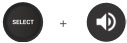
The volume that is controlled by the Tata Play remote is based on the setup. Press SELECT and VOL+ buttons simultaneously. When the LED blinks twice, it will control the TV volume. When the LED blinks 4 times, it will control the STB volume.
Read what others usually ask us
Get your answer in our Frequently Asked Questions
Does remote comes with any warranty
The Tata Play Binge plus new remote comes with a 1-year warranty, covering any manufacturing defects. This warranty applies specifically to the Tata Play Binge plus new remote and not necessarily to other Tata Play remotes.
How much does the Tata Play Binge+ New remote cost?
The Tata Play Binge plus new remote costs Rs 375. This price includes the Binge plus new remote itself but doesn't factor in any potential shipping or handling charges. Check the Tata Play website for the latest pricing and any available DTH offers.
How to order the Tata Play Binge+ New remote?
Tata Play Binge+ New remote can be ordered online from https://www.tataplay.com/remote. Additionally, the remote can be booked by calling call centre at - 1860 208 6633, 1860 500 6633.
For which Set Top Box can the Tata Play Binge+ New remote be used?
The Tata Play Binge plus new remote is designed specifically for the Binge Plus New smart set top box. It offers enhanced control and functionality for this specific set top box, including access to various DTH packages and streaming apps.
Can the remote act as universal remote?
Yes, all Tata Play remotes can be used as universal remotes. For further details, kindly read the instructions available on the remote page https://www.tataplay.com/remote/binge-plus-new .
What makes the new Tata Play Binge+ remote different from the old one?
The Tata Play Binge plus new remote features dedicated hotkeys for popular streaming services like Netflix, Disney+ Hotstar, and Zee5, making it easier to access your favorite content. Tata Play Binge plus new remote also includes Google Assistant voice search, allowing you to search for content, control your smart home devices, and perform other tasks using voice commands. This enhanced remote improves navigation and control for both DTH and OTT content on your Binge plus smart set top box.
Is the Tata Play Binge+ remote compatible with all smart TVs?
While the Tata Play Binge plus new remote can control basic TV functions like power and volume on compatible smart TVs via HDMI-CEC, it's primarily designed for the Tata Play Binge plus smart set top box. Tata Play Binge plus new remote may not be fully compatible with all smart TV features across different brands.
How do I set up the voice control feature on my Tata Play Binge+ Remote?
To set up voice control, ensure your Binge plus set top box is connected to the internet. Press and hold the Google Assistant button on your Tata Play Binge plus new remote and follow the on-screen instructions to link it to your Google account.
Can I use the Tata Play Binge+ remote with other streaming devices?
The Tata Play Binge plus new remote is primarily designed for the Tata Play Binge plus smart set top box. Tata Play Binge plus new remote is not generally compatible with other streaming devices like Amazon Fire TV Stick or Roku.
Does the Tata Play Binge+ remote work with regular cable TV functions?
Yes, the Tata Play Binge plus new remote works seamlessly with all standard DTH functions, including changing channels, adjusting volume, accessing the program guide, and managing your DTH recharge and DTH packages. Tata Play Binge plus new remote provides integrated control for both live TV and streaming apps available on your Binge plus smart set top box.












